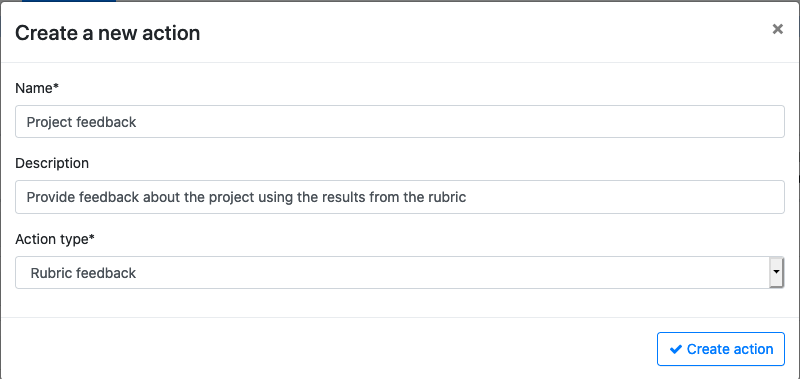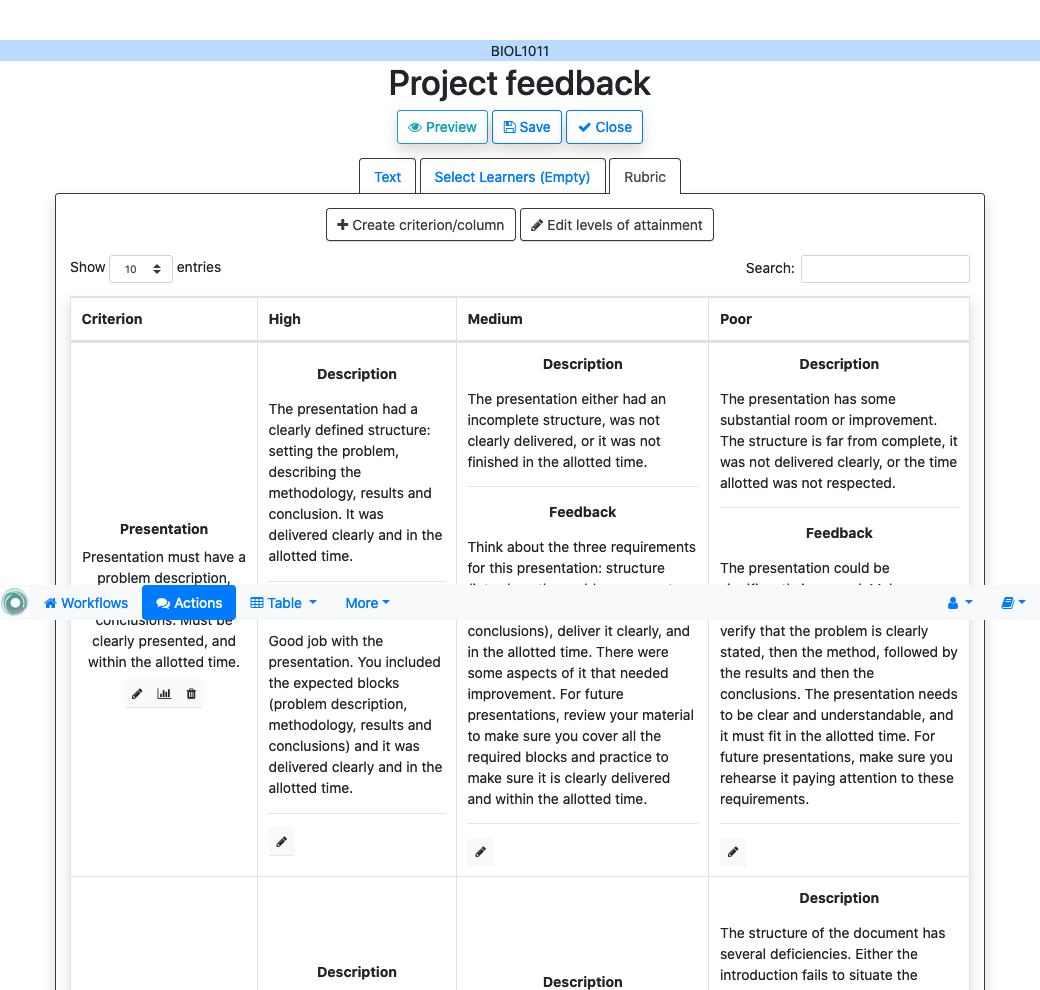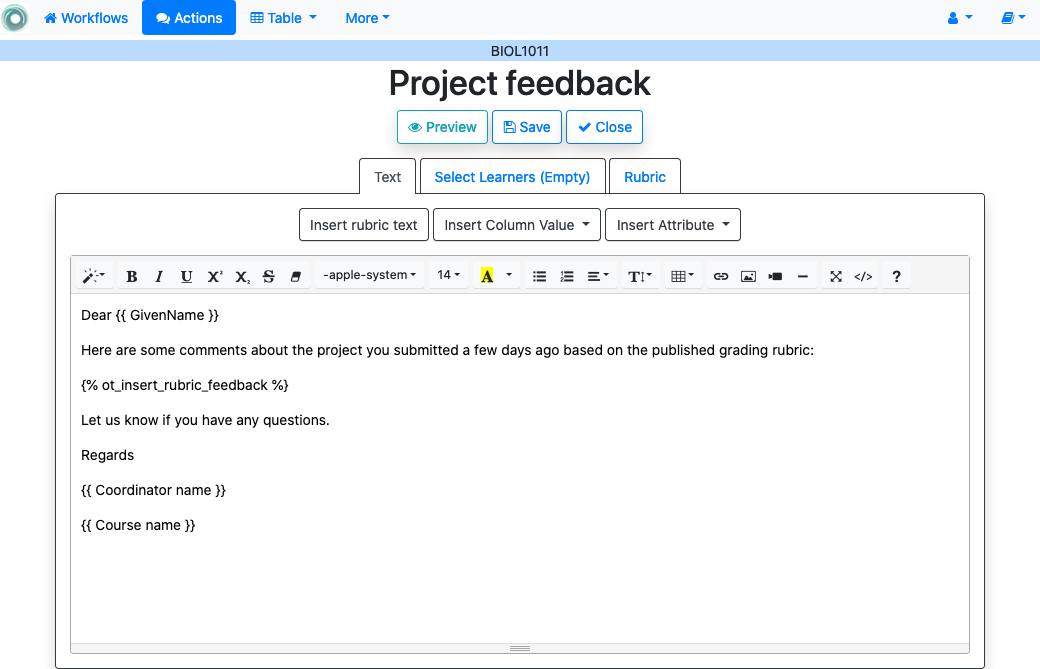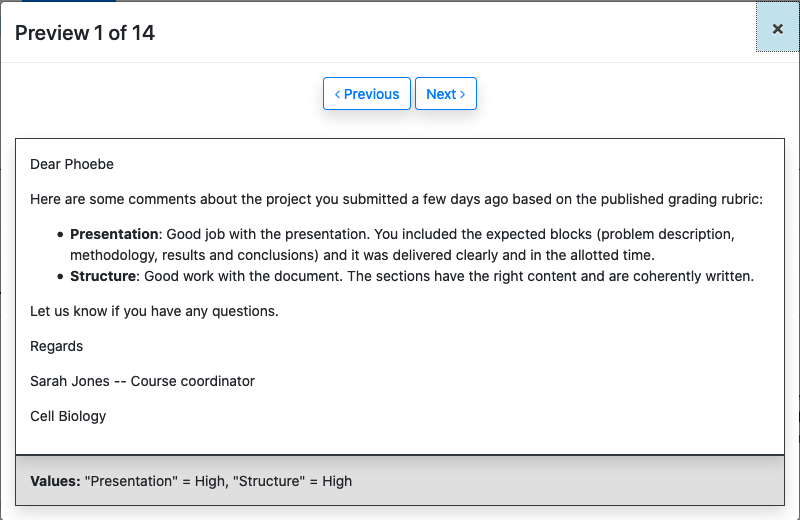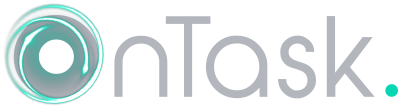5.14. Personalized Rubric Feedback¶
A rubric is a scoring guide used for certain type of assessment. Rubrics include a set of criteria that are aspects of the submissions that will be considered (e.g. structure, cohesiveness of a document, timeliness, accuracy, etc.) All criteria are described with respect to several levels of attainment (e.g. excellent, good, satisfactory or needs improvement). Rubrics are typically presented in the form of a table with one criteria per row, and one level of attainment per column. Each cell includes a textual description of the criteria to assign one level of attainment to one criteria. Rubrics are used not only for grading a submission, but they are typically made available for learners to understand in advance how their work is going to be assessed.
OnTask allows to use this structure and overlay on top of it a set of feedback comments that are complementary to the descriptions of the assessment criteria in each cell. Given a rubric with a set of criteria and levels of attainment, OnTask allows instructors to include one paragraph in each cell and then create a message per student with a list of the suggestions for each criteria based on their assessment.
Go to the Actions page, click on the button to create a New Action. Introduce name, description and select the option of Rubric feedback as shown in the next figure.
Select the Rubric tab in the form. You may either create a new criteria as a new column with a pre-defined set of values, or use an existing column (only those with pre-defined valid values will be available). The pre-defined values will be used as the level of attainment. Each criteria will be shown in a row as illustrated in the following figure.
You may edit each cell and include the description of the level of attainment (optional) and the feedback comment. This second comment is the one included in the email to learners. Once you finished introducing all the comments in the cells, select the Text tab to write the message for the learners.
When writing the text for the learners, the button Insert rubric text will insert a mark in the text that will be replaced by the itemized list of feedback messages. The following figure shows an example of a message with the feedback messages in the middle of the text after a one sentence introduction.
Once the text has been created, you may use the Preview button on top of the text to see the actual messages that will be sent to the learners as well as the values that decided which feedback comments to include.
Each item starts with the name of the criteria followed by the feedback comment selected based on the level of attainment for each student.